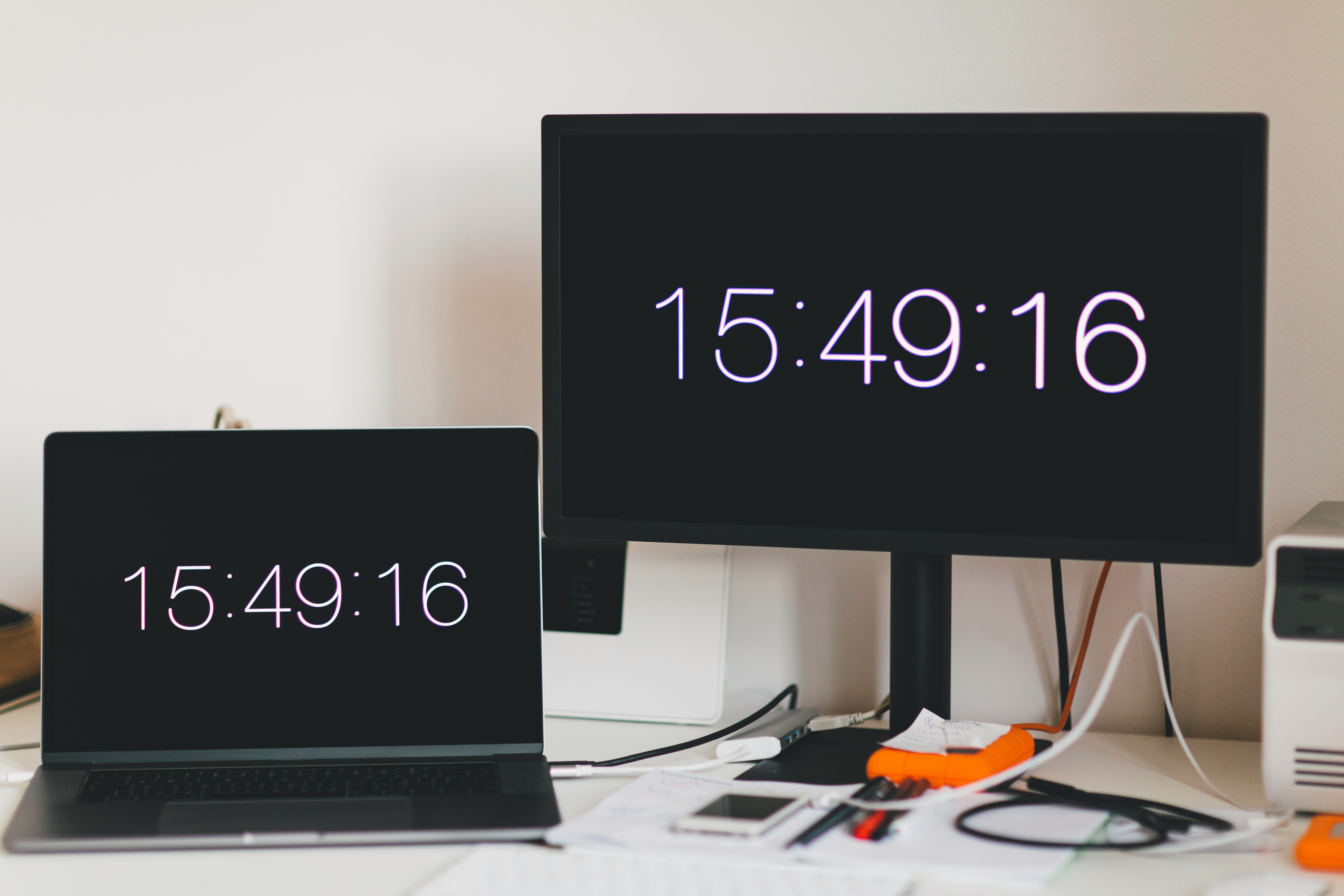In today’s always-connected world, kids and teens are spending more time on screens than ever before—from gaming and videos to texting and homework. While some screen time is educational and even necessary, too much of it can impact sleep, behavior, focus, and mental health.
That’s where parental monitoring apps come in. With the right tools, parents can set healthy, realistic screen time limits that balance tech use with family time, learning, and real-world experiences. In this guide, we’ll show you how to use these apps effectively—and more importantly, how to do it in a way that builds trust and responsibility.
Why Screen Time Limits Matter
Unrestricted access to screens can lead to a range of challenges, including:
- Reduced attention span
- Poor sleep quality due to blue light exposure
- Decreased physical activity
- Increased anxiety or social comparison
- Conflict over device use during meals, bedtime, or homework
While technology itself isn’t the enemy, setting boundaries around screen use is essential to helping your child develop healthy digital habits—and parental monitoring apps make this easier and more consistent.
Step 1: Choose the Right Parental Monitoring App
Not all apps are created equal. Look for tools that allow you to:
- Track total screen time
- Set daily time limits by app or category
- Schedule screen-free times (like bedtime or school hours)
- Block or pause access with a tap
- Get activity reports to understand patterns
Popular options include:
- Qustodio – Excellent daily reporting and customizable time limits
- Bark – Includes content monitoring with screen time management
- Net Nanny – Offers smart content filters and flexible scheduling
- Google Family Link – Great for Android families and beginners
- Apple Screen Time – Built into iOS and easy to set up
Step 2: Talk to Your Child Before Setting Limits
Before making any changes, include your child in the conversation. Let them know:
- Why screen time limits are important for their health and focus
- That it’s not punishment, but a way to make room for other activities
- You’ll revisit the limits together and adjust them based on needs
This creates buy-in and reduces resistance, especially with older kids and teens.
Suggested script:
“We’re going to use an app to help us manage screen time a little better. It’ll help you stay focused during homework and get better sleep, while still having time for games or social media.”
Step 3: Set Age-Appropriate Limits
Screen time needs vary based on your child’s age, maturity, and daily schedule. Here are general guidelines recommended by pediatric experts:
| Age Group | Recommended Screen Time |
|---|---|
| Under 5 years | 1 hour/day of supervised screen time |
| 6–12 years | 1–2 hours/day of recreational use |
| 13–18 years | Up to 3 hours/day outside of schoolwork |
Use these as a baseline, and then customize based on your child’s routine, schoolwork, and responsibilities.
Step 4: Create Tech-Free Zones and Times
Most monitoring apps let you schedule “quiet time” or blocked hours when screens are off-limits. Use this feature to create healthy, consistent boundaries like:
- 📵 No phones at the dinner table
- 😴 No screens after 9 PM to promote better sleep
- 📚 Homework focus time with app blocking
These features help kids build self-discipline and reduce screen-related meltdowns.
Step 5: Monitor, Reflect, and Adjust
Use the app’s weekly or daily activity reports to see how your child is using their screen time:
- Are they spending 4 hours a day on YouTube?
- Is homework taking longer because of constant notifications?
- Are some educational apps being underused?
Discuss the data with your child and make adjustments together. For example:
“I see you’re spending a lot of time on TikTok after school. How about we move some of that time to the weekend and keep weekdays focused on homework?”
Step 6: Use Screen Time as a Teaching Opportunity
Parental monitoring apps are not just control tools—they’re opportunities to teach balance and self-regulation. Over time, your goal should be to shift from strict enforcement to collaboration and trust.
Encourage your child to:
- Track their own screen habits
- Suggest their own limits
- Take part in screen-free activities (reading, sports, family games)
Final Thoughts
Technology is here to stay—and that’s okay. By using parental monitoring apps to set screen time limits, you’re giving your child the tools to build a healthier, more balanced relationship with screens. Remember, it’s not just about time—it’s about quality, context, and consistency.
Start small. Be flexible. Stay involved. And most importantly, lead by example—because when kids see parents setting limits for themselves, they’re more likely to respect their own.